Log with Serilog in .net 6.0
Quick Summary: Discover the power of the popular logging library “Serilog.” It allows you to capture and manage log data. Additionally, it enables you to identify and resolve issues very easily. And these are only some of Serilog’s features; there is much more to know. So, examine this article to learn how to log in with serilog logging in your .NET 6.0 applications.
Introduction
Logging is important for any .NET application. It helps you track errors, troubleshoot problems, and know how your application is doing. In addition, serilog logging is a powerful logging library that makes it easy to log your application’s events and messages.
Additionally, Serilog is a popular, well-maintained logging library. Further, it supports various sinks to log your application’s events and messages to multiple destinations.
Moreover, the structure of Serilog has capabilities that make it easy to filter, search, and analyze your logs. If you are looking for a powerful and flexible logging library for your .NET 6.0 application, then Serilog will be the perfect choice.
Serilog was designed to handle large sums of the information and has various logging services including MongoDB, SQLite, ElasticSearch, and MariaDB. Moreover, it creates magic in managing information and best for scrutinizing it. Developers increase libraries through creating sinks and enrichers. Additionally, it is a cutomized and easy logging API that holds oganized in JSON and XML format.
Wondering why and how?
So, keep reading and get serilog application insights and knowhow to add serilog to .net 6. And Hire ASP.NET Core specialists to get easy development services.
What Is Serilog logging?
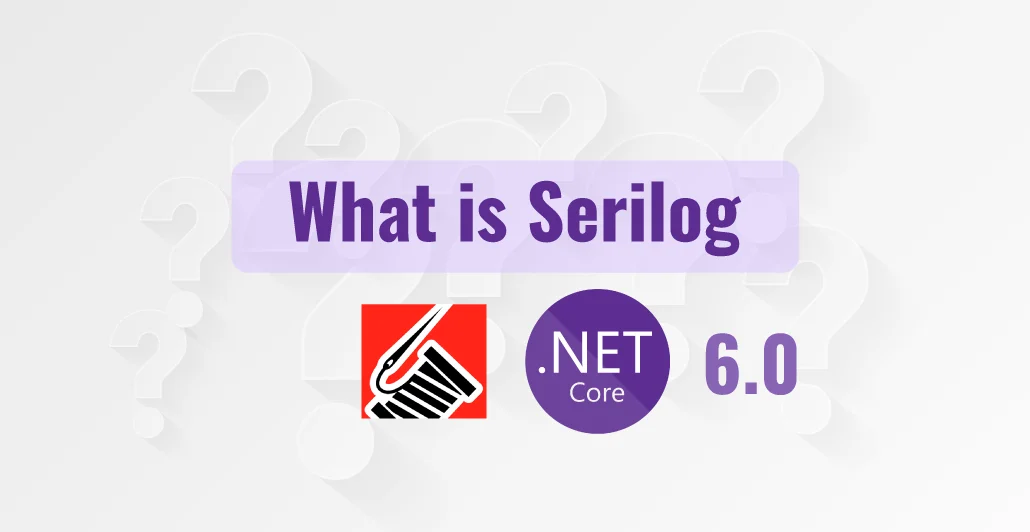
We hope you know about .NET 6, but if not, then take a Deep dive into .NET 6.
Now let’s start with the overview of Serilog.
Logging is one of the most crucial things in Application development and It helps to troubleshoot any application issues.
This library is particularly to support .Net developers and best for structuring large data. Moreover, it helps to modify text in a more unique way. It is simple to install, portable and configurable. Serilog is a powerful logging library and log management system can easily read logs.
Like many libraries in .Net, Serilog is a structured logging framework that provides diagnostic logging in files, consoles, databases, and elsewhere and it is easy to set up. Structured logging provides a message format for application Logs and treats them as data sets rather than plain text.
Serilog is so simple that you can send logs via simple configuration. Serilog uses sinks to send you logs to a text file, database, or log management solution
What are Sinks in Serilog
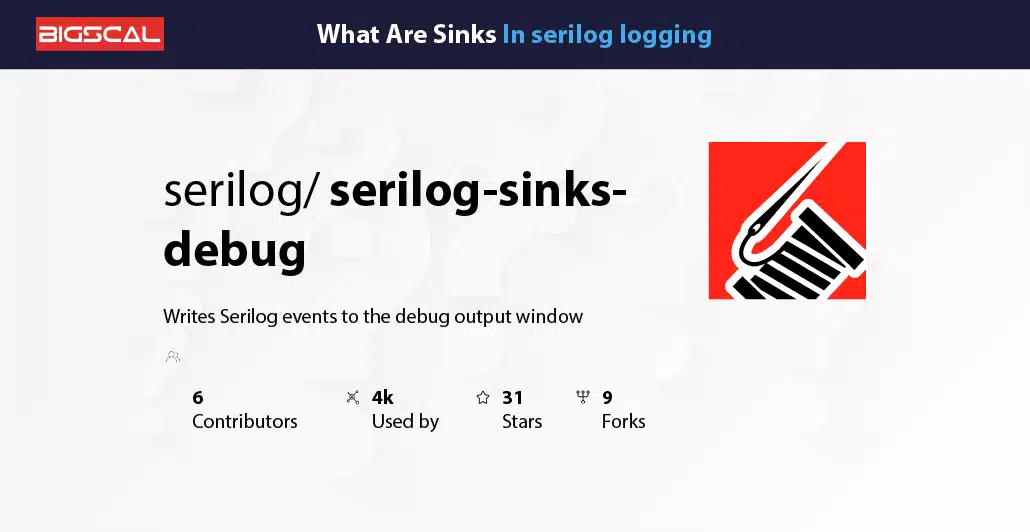
Sinks are the targets where you want to send your logs and the most popular sinks are file and console targets.If you want to create a project in .Net 6, First you have to download the latest SDK version and even you have to update your visual studio code or Visual studio.
As a result, Here is the link to download the latest SDK for .Net 6:
Why Do You Need To Consider Serilog Instead Of Other Logging Libraries?
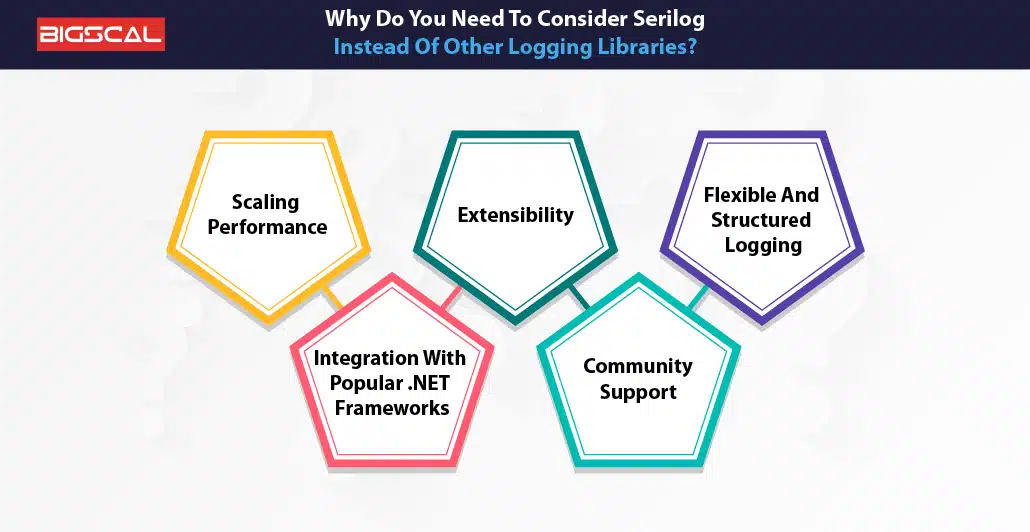
1. Scaling Performance
Serilog can help you to develop scalable, even for large-scale applications. It has a cleverly optimized architecture that can minimize performance overheads. Also, Serilog has a sink architecture that can direct log messages to different destinations, such as databases, cloud storage, and files. Hence this scalability will let Serilog overcome all logging needs of applications irrespective of size.
2. Extensibility
Serilog has extensibility which is one of the most favored advantages. The extensibility principle forms the basis of this framework, allowing customers to customize logging behavior to meet their requirements. Hence with the help of custom sinks to send logs to any endpoint or log events along with additional contextual information using enrichers. It is one of the versatile solutions as it has the flexibility to extend and tailor solutions.
3. Flexible And Structured Logging
Other libraries, rather than Serilog, produced plain text logs. But this framework can help you with serilog structured logging capacities. It facilitates developers to log events and related properties in the proper format, like XML. Hence this structure will help in more accessible log analysis and processing. Also, when you deal with large amounts of logs, it gets easier. Developers can also use template messages to compose log events dynamically, along with relevant serilog datadog.
4. Integration With Popular .NET Frameworks:
Serilog sql server .net 6 seems to integrate differently. NET-based networks. Hence it is effortless to use in other projects. Whether you want to build a web application using ASP.NET Core or a website application with .NET Core, Seeilog can be helpful. It is easy to use for smoothly implementing logging. Hence it will ensure that you can make the most out of Serilog without any problems, irrespective of the tech stack.
5. Community Support:
serology boasts a vast and robust community of developers that can provide continuous support and development. Hence the active community can result in frequent updates, fixing bugs, and enhancements. It also helps to ensure that you find many resources, tutorials, and plugins to make it easier for new users.
How To Configure Serilog logging?
If you also have question about how to use serilog in .net core 6 then read this:

1. Install Serilog Package
Before you initiate configuring Serilog, all you have to do is install the package in the .NET application. Hence you can do this with the help of .NuGet Package Manager Console or Package Manager UI.
2. Choose A Sink
Later you will have to choose Sinks at the place where you want to store logs. It supports different sinks like Serilog. Sinks File for logging into a file, Serilog.Sinks.Console for logging to the console, Serilog.Sinks.Seq for logging into Seq and many others. You can install additional sinks using NuGet in the same way as you did for Serilog.
3. Configure Serilog In Code
Serilog should be configured in your application’s ‘Main’ method or during startup. ‘Program. Cs’ or a similar starting file is often where the configuration is done. Import the required namespaces first.
4. Log Messages
You may now begin logging messages across your application after setting up Serilog. Use the ‘Log’ class to log messages.
Different Serilog log levels, including Information, Debug, Warning, Error, and Fatal, are supported by Serilog. You can select the appropriate level based on the severity of the log message.
5. Customize The Configuration
The serilog configuration .net 6 can be further altered to meet the requirements of your application. With Serilog, you may add more properties to log events, filter logs based on specific criteria, and use several output formats.
To reduce log file sizes and preserve log history, you may, for instance, add enrichers, alter the log format, or define rolling file settings.
6. Explore Other Serilog Features
Before you start to use serilog in asp.net core 6 Serilog has a wealth of sophisticated capabilities, including context logging, structured logging, and custom sink
Logging Best Practices With Serilog
Before understanding how to implement serilog in .net core 6, let’s read about the Logging Best Practices With Serilog:
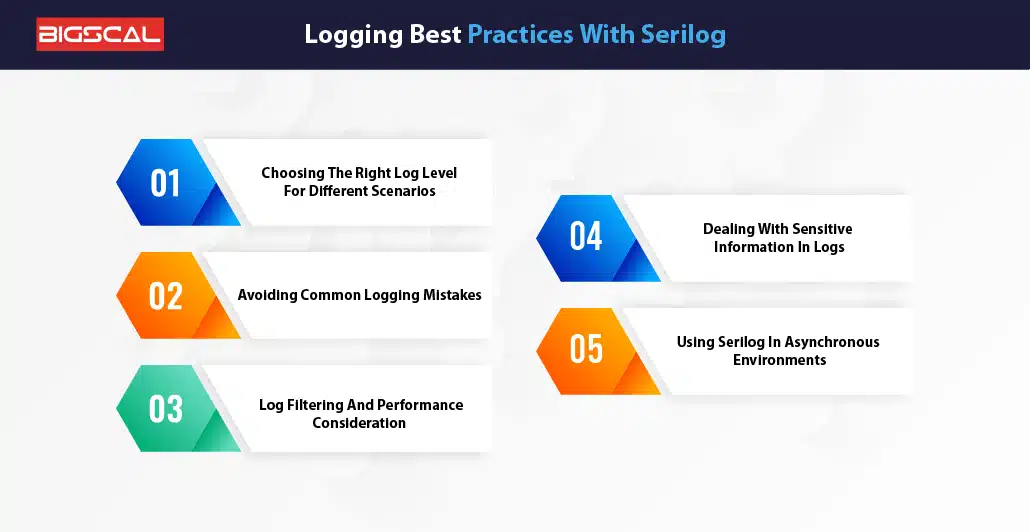
1. Choosing The Right Log Level For Different Scenarios
This is an important factor in picking the log level that does not flood the logs with useless information while providing the appropriate levels of information detail. Serilog has several log levels, including “Verbose,” “Debug,” “Information,” “Warning,” “Error,” and “Fatal.” When selecting log levels, take into account the following suggestions:Serilog has several log levels, including “Verbose,” “Debug,” “Information,” “Warning,” “Error,” and “Fatal.” When selecting log levels, take into account the following suggestions:
- Often during the runtime verbal and debug levels are used in developmental and debugging phases. They provide you with the necessary information to rectify software problems and how to understand the mechanisms that operate inside the application.
- Information: Remain on a low-level for the purpose of measuring the performance of its processes.
- Generate warn messages at this level to inform the possible occurrence of errors that only restrain the application from working proficiently but could worsen later.
- Error and Fatal: Obviously, only critical errors do and indicate the situation that needs urgent work are not excluded at these levels. It reports potential concerns that may result in the system being hindered from the normal operation.
- Information: Record significant application events at this level to monitor how it functions normally.
- Log events at this level to warn of potential errors that don’t currently impair the application’s functioning but may in the future.
- Error and Fatal: Only critical errors and exceptions that require urgent attention should be recorded at these levels. They flag problems that could prevent the application from operating normally.
Through suitable log level selection, you can make sure that your log files do not contain the numerous irrelevant log messages but are still qualitative enough to check properly.
2. Avoiding Common Logging Mistakes
Although felling is a useful practice, it sometimes can be mishandled or mistakenly cause problems if it is carried out irresponsibly. Here are some typical logging errors to prevent:Here are some typical logging errors to prevent:
- Avoid overlogging: Also on the “Verbose” in the “Debug” during the production. It might thus stem from multiple sources, such as low performance, increased storage costs, and inability to locate relevant data.
- Ignoring Exceptions: You should elute every error and exception of course even if they are recognized or handled. Not including such records as a part of the record history will compromise their ability to determine issues later.
- Logging Sensitive Data: Do not store personal information or sensitive data such as passwords or credit card info. This is planned to be covered in more details under a dedicated chapter.
- Lack of Context: Include enough context in your log messages, including pertinent identities, timestamps, and request/response information. Understanding the log entries during troubleshooting is made easier by this context.
3. Log Filtering And Performance Consideration
Log filtering becomes essential in production scenarios to minimize log volume and improve efficiency. Through its inherent characteristics and enrichments, Serilog provides filtering capabilities. Think about the following tactics:
- Setting up Serilog to only log messages with a level equal to or higher than a predetermined threshold is known as minimum-level filtering. ‘Verbose’ and ‘Debug’ log levels, among others, can be filtered off in production.
- Implement conditional logging following predetermined criteria, such as log messages about a particular module or feature. It keeps logs concentrated on important topics.
- Enrichers: Serilog enrichers let you automatically add more contextual data to log events. As an illustration, consider adding user data, environment information, or request IDs.
4. Dealing With Sensitive Information In Logs
Data privacy and security must be considered when handling sensitive data in logs. Take into account the following procedures to prevent mistakenly logging sensitive data:
- Masking: Use templates for log messages that automatically replace sensitive material with placeholders (such as “*********”).
- Pseudonymization: If you must log certain information for debugging needs, pseudonymize it to prevent direct association with the actual user.
- Secure Storage: Ensure log files containing sensitive information are safely kept, and only authorized individuals may access them.
- Anonymization of logs: To abide by data protection laws, anonymizing logs may occasionally be required.
5. Using Serilog In Asynchronous Environments
Asynchronous processing is frequently used in modern systems to increase performance and scalability. The following should be kept in mind when utilizing Serilog in such settings:
- Serilog is meant to be thread-safe, enabling you to simultaneously log from many threads.
- Utilize Serilog’s async logging functionality to ensure that logging operations don’t obstruct the primary application thread.
- Context Propagation: In asynchronous settings, ensure that contextual data (such as request IDs) propagates correctly between various threads and tasks, giving a clear serilog viewer of the application’s execution flow.
Create a new .Net core WebApi application with the below command
dotnet new webapi -o SerilogWebApiApp
Then add the required package in your SerilogWebApiApp
dotnet add package serilog.aspnetcore
dotnet add package Serilog.Settings.Configuration
dotnet add package Serilog.Sinks.MSSqlServer
Initialize Serilog in appsettings.json file
"Serilog": {
"MinimumLevel": {
"Default": "Information",
"Override": {
"Microsoft": "Warning",
"Microsoft.Hosting.Lifetime": "Information"
}
},
"WriteTo": [
{
"Name": "MSSqlServer",
"Args": {
"connectionString":
"Server=Server-Name;database=DatabaseName;Trusted_Connection=True;MultipleActiveResultSets=true",
"tableName": "Logs",
"autoCreateSqlTable": true
}
}
]
}
Serilog defines different levels of log events. They are Verbose, Debug, Information, Warning, Error, and Fatal from low to high. Basically minimum level determines at which level log events are generated.
You can set the minimum level you want to log, which means an event for that level and by default, the server uses Error as minimumLevel of recording information.
"MinimumLevel": {
"Default": "Error",
}
- You can change the setting of Default from Error to anything you need.
- If I want to write log data to MsSqlServer, I write MSSqlServer in the Name field of the Serilog setting in the appsettings.json file.
- I used connectionString in Args where I want to create a log table.
- I want to create a table automatically, so I set the autoCreateSqlTable property as true.
As you know the program.cs and startup.cs are merged as program.cs in .Net 6 and as we are using.Net 6 here we have to configure Serilog in the program.cs, but if you are using .Net 5 you have to configure Serilog in a startup.cs.
Configure Serilog in Program.cs
Log.Logger = new LoggerConfiguration().CreateBootstrapLogger();
builder.Host.UseSerilog(((ctx, lc) => lc
.ReadFrom.Configuration(ctx.Configuration)));
You also have to add this line in configure of Program.cs
app.UseSerilogRequestLogging();
CreateBootstrapLogger() sets up Serilog so that the initial logger configuration (which writes only to Console), can be swapped out later in the initialization process, once the web hosting infrastructure is available.
Run SerilogWebApiApp project
dotnet watch
Call WeatherForecast API from Swagger and see the “Logs” table in SSMS.
Display log data
- If any event occurs log will be added to the “Logs” table. We set it to default as information that’s why it adds a log of every event.
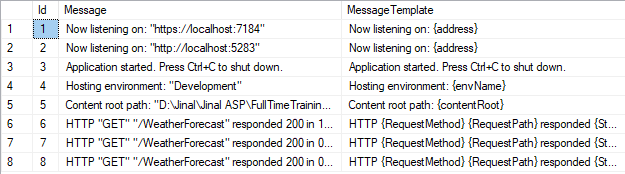
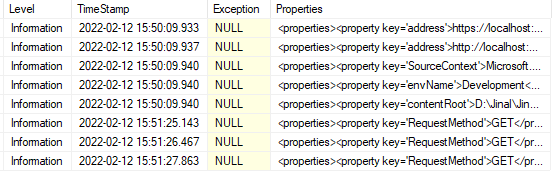
- Id: The id column is an optional table identity column. Generally, it defaults to int data type but is also configured as bigint. It is an auto-incrementing unique identity column.
- Message: It stores the formatted output of log events and defaults to nvarchar(max).
- MessageTemplate: This column stores log event messages with property placeholders.
- Level: This column stores log events like information, error, etc.
- TimeStamp: This column stores log event time with date.
- Exception: When an exception occurs as a log event, the Exception message automatically appears here.
- Properties: This column stored log event property value as XML.
Handling Errors and Exceptions with Serilog
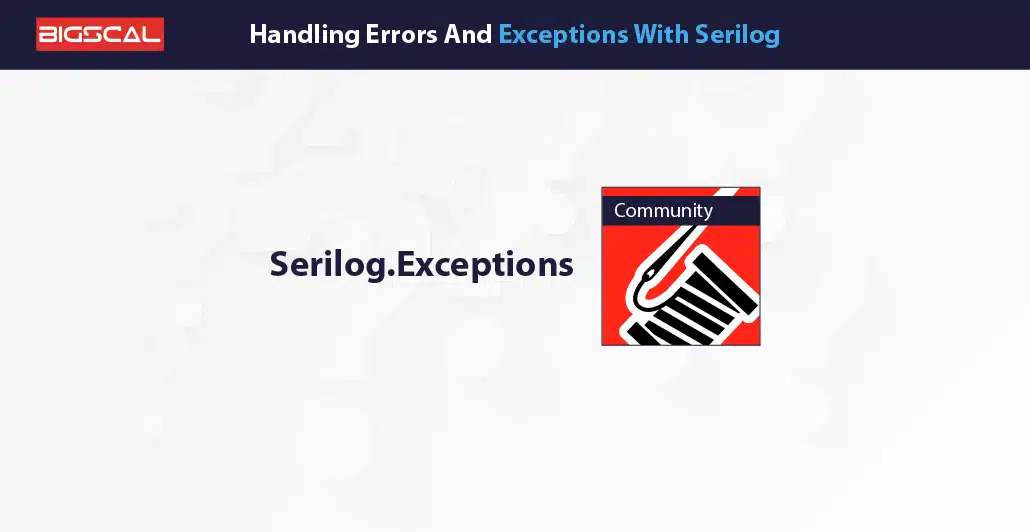
1. Logging Unhandled Exceptions
If not adequately managed, unhandled exceptions may result in unexpected behavior and potentially cause an application to crash. Many times you might find problems like Serilog not writing code. Serilog can catch and log these unhandled exceptions, providing helpful information about the underlying causes of problems.
Unhandled Exception Logging with Serilog
- **Global Exception Handling**: You can listen to the ‘AppDomain.CurrentDomain.UnhandledException’ event to catch unhandled errors worldwide. You can use Serilog to log the exception inside the event handler.
- ‘UseSerilogRequestLogging’ middleware you can use it in Serilog ASP.NET Core 6 applications to log unhandled exceptions and information about HTTP requests.
2. Implementing Custom Error Logging Strategies
With the help of serilog opentelemetry, programmers can design unique error-logging techniques that can be useful for the error-handling procedure for specific use cases or needs. This flexibility makes better integration with current logging systems or outside services possible.
Making Error Logging Output Specific
You can modify the output of error logs by creating your own Serilog “LoggerConfiguration” and configuring the target sinks and formatting choices.
Sending Errors To External Services
Serilog integrates with various third-party logging services such as Elasticsearch, Seq, or Application Insights, making it easy to forward error logs.
Logging Errors In Distributed Systems
Due to the intricacy of interconnected components, error logging is more difficult in distributed systems. Serilog can help with efficient error management across several services.
Contextual Logging And Correlation
You must create correlation IDs to monitor the flow of requests between services. Serilog enrichers can enhance logs with contextual data, making tracking issues in various system components easier. Serilog enrichers can enhance logs with contextual data, making tracking issues in various system components easier.
Logging In One Place
Centralizing all service logs to a single logging infrastructure in dispersed settings is advantageous. Serilog sinks like Elasticsearch and Logstash and cloud-based services like Azure Monitor or AWS CloudWatch.
Testing And Debugging Serilog In .NET 6.0
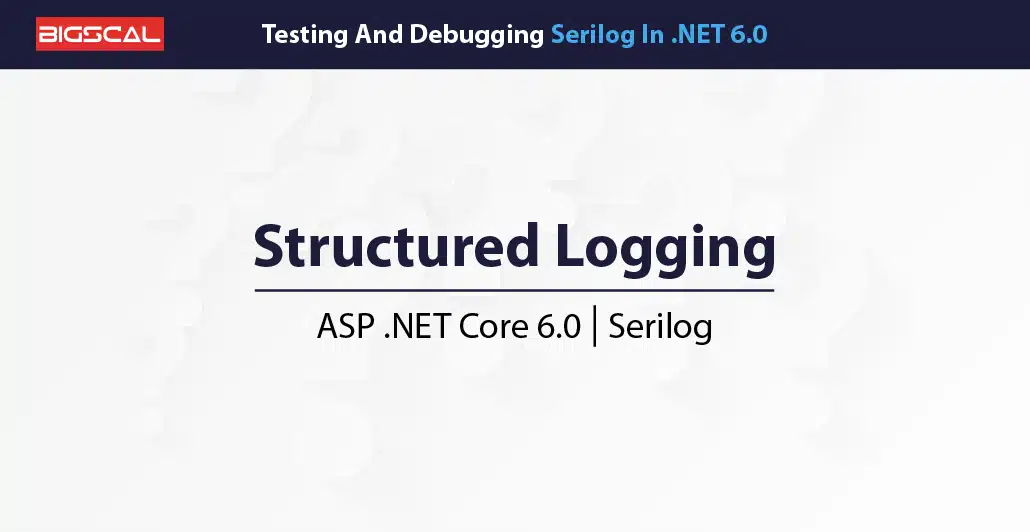
1. Testing Logging Behavior With Serilog
Practical testing of the logging behavior is necessary to ensure the precision and thoroughness of log entries. Here are some tactics to take into account:
- Use Xunit Unit Testing in ASP.NET Core to confirm that the anticipated log messages are generated when evaluating logging behavior at a detailed level. You may assert against the log entries by mocking the Serilog logger and collecting the log output, ensuring the logging code works correctly.
- Interaction testing is helpful when the logging behavior depends on the seamless interaction of several components. These tests look into how Serilog interacts with other application components and confirm that the logging functions as intended in practical situations.
- Serilog.Sinks.In multi-threaded systems, you can test the correlation of log entries using the specialized package TestCorrelator. This package correctly links specific activities or request logs, simplifying debugging in complex systems.
2. Debugging Common Serilog Issues
Despite its dependability, employing Serilog may cause several typical problems for developers. Here are a few specific issues and approaches to solving them:
- Missing Log Entries: If you notice any missing log entries, make sure to check the log levels and configured sinks. Ensure that the log level captures all necessary log messages and that the sinks, such as the database, file, or console, have proper permissions and are operational.
- Formatting Problems: Improper log message formatting might be confusing when reading logs. Verify again that the placeholders in your log message templates match the provided log data. Effective debugging and log analysis depend on properly prepared records.
- Performance issues: Logging overhead may affect performance in high-throughput applications. Pay attention to the performance metrics to improve logging performance and consider employing Serilog’s batching or buffering options.
3. Best Practices For Troubleshooting Serilog Configurations
Observe these best methods to debug Serilog configurations efficiently:
- Enable self-logging to collect internal diagnostic data from the library itself. Serilog enables self-logging. This function can troubleshoot problems with the Serilog configuration and sinks.
- Contextual logging: Use Serilog’s structured logging features to add pertinent contextual data to log messages. This method significantly aids in understanding the flow of the application and identifying problems in systems.
- Using Serilog Diagnostic Context: Use Serilog’s diagnostic context to add dynamic, context-specific attributes to log entries. By connecting logs to particular activities or requests, this functionality makes it simpler to track down problems across various components.
Conclusion
In Conclusion Serilog packaged with.NET 6.0 is a logless development tool set that measures up to expectations. Serilog boosts the logging process by capturing application events, and provides users such as developers, performance engineers and auditors with valuable information to base their analysis on since its configuration is straightforward and feature-packed. The adding up of the touches and well contextualized logging information helps reduce the overall simplicity of the task of monitoring and troubleshooting in the complicated systems.
Successfully, developers are able to adapt the logging output to fit their special needs via the smooth integrations with various sinks, hence the flexibility and scalability that is the pivotal aspect. Using Serilog gives .NET 6.0 programmers powerful and streamlined functionality during application building so that both the process and the quality of the result improve.
FAQ
What is Serilog in .NET 6.0? What are the benefits of having a flexible, customizable bidirectional logging framework?
Serilog is prevalent in the .NET community, providing a flexible option for log messages and events capture in the dotnet 6.0 application. Through Serilog’s structured logging feature, that entails parsing and filtering logs to make them user friendly, troubleshooting and application monitoring becomes intimate, hence, improving the processes.
Which .NET problem I can solve applying the Serilog service?
In your .NET 6.0 project to install Serilog, run the install command ‘Serilog’ and ‘Serilog.AspNetCore’ NuGet packages. When logged in, configure the Serilog within the ConfigureLogging method of the Invoke-WebApplication in the Logging section. You can attain this by using the UseSerilog extension method.
Could I use Serilog to log messages to different destinations (sinks), as part of my .NET 6.0 framework?
Absolutely! Serilog delivers on flexibility so that log messages can be directed to various outcomes, including console, file, database, Seq, or Elasticsearch services. It permits you to process numerous feeds into sinks using a json, csv or log as a format. You can even develop a rule based system of storing data depending on your specific requirements.
How can I make use of structured logging with Serilog in .NET 6.0?
Structured logging is a prominent feature of Serilog, providing logs with well-organized and searchable data. To enable structured logging, utilize Serilog’s ‘LoggerConfiguration’ to define properties in a structured manner. This approach makes it easier to filter and analyze logs effectively, enhancing the overall logging experience.
Does Serilog in .NET 6.0 support different logging levels?
Yes, Serilog fully supports various logging levels, which assist in categorizing log messages according to their severity. In ascending order of severity, the logging levels include Verbose, Debug, Information, Warning, Error, and Fatal. By leveraging these levels, developers can log messages with appropriate importance and easily control the verbosity of logs as needed for better debugging and monitoring.





