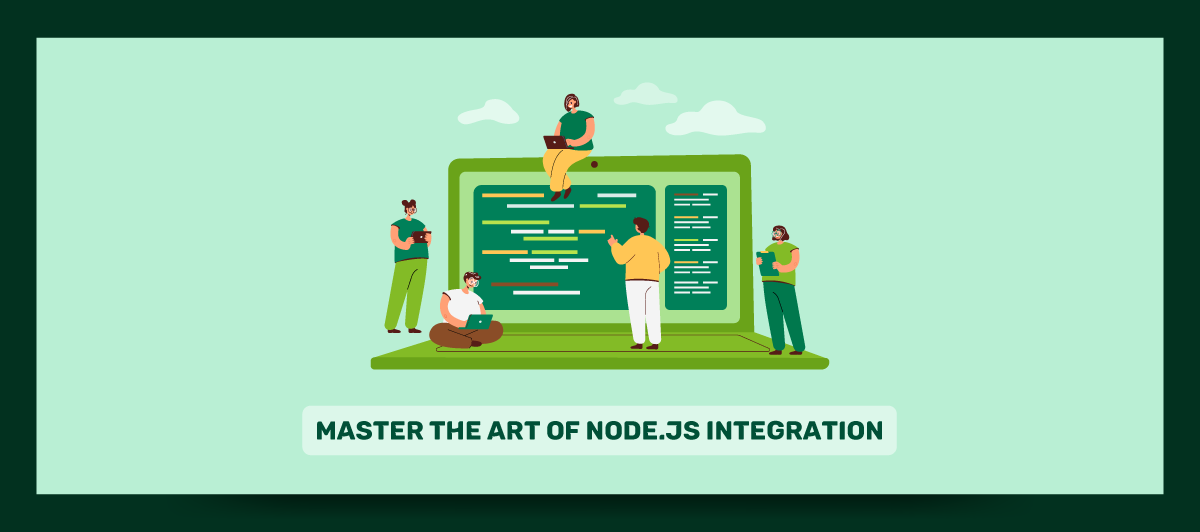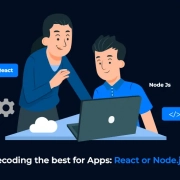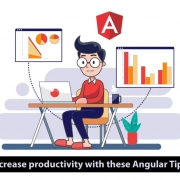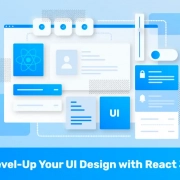How to Integrate your Node.js application into a single executable?
Quick Summary: Integrating Node.Js Application into A Single Executable is a simple process. But some technicalities are a must to keep in mind. If a person working with it ignores the same, they will not be able to work with it. Some simple steps are a must to know while integrating the same. This article will cover all the details, and you will get well aware of all the details!
Introduction
We all know that Node.js is the ideal choice for app development. After all, Node.js applications are efficient and robust.
However, as every good thing comes with a challenge, so does this. The problem with Node.js is that it requires a runtime environment on the target machine. And this is the most significant deployment barrier. If you do not have administrator privileges or are running on a limited-resource machine, you might face this problem.
So, if you face such problems while running or testing your nodeJs project in different versions and operating systems, where do you have to install all npm packages every time?
YES! Then the pkg npm package helps you to create a single executable file (.exe file) to run your nodeJs project efficiently at any time, anywhere.
You can use this command-line interface to package your Node. Js project into an executable that can be launched on devices that don’t have Node installed.
Moreover, you can directly approach the Trusted Node.js Development Partner. But before that, read this blog!
Prerequisites To Integrate Your Node.Js Application Into A Single Executable
One needs to keep some prerequisites in mind when working with it. These are as follows:
- JavaScript coding skills are a must to know.
- Make sure Node.js is installed on your system.
- Check out whether your system has an IDE or not.
- You also need to Check out the stable internet connection availability.
- Check out whether the packages are sufficient to accomplish the goal.
- The primary development skill required.
Usage of Pkg npm:
There are some uses of the Npm package; follow; follow the Guide to npm for use:
- Create a commercial version of your software without the source code.
- Without installing the updated Node.js version, you can test your app.
- Make a source-free demo/evaluation/trial version of your app.
- Create executables for additional platforms in a matter of seconds (cross-compilation)
- Create a self-extracting archive or installation of some sort.
- You don’t need to install Node.js or npm to launch the packed application.
- And also, You don’t need to download hundreds of files to deploy your application using npm install. It should be deployed as a single file.
- To make it even more portable, include your assets inside the executable.
Steps To Integrate Your Node.Js Application Into A Single Executable
See these steps and understand how to Create And Deploy NPM.
Step: 1
Open your nodeJs project.
Step: 2
Install the pkg npm package globally using the below command.
npm install -g pkg
Step: 3
During the packaging process, pkg parses your sources, detects required calls, traverses your project’s dependencies, and includes them in the executable. In most cases, no manual configuration is required. However, your code may require(variable) calls (also known as a non-literal argument to need) or use non-javascript files (for example, views, CSS, images, etc.).
Configure app.js file
- app.set(‘views’, path.join(__dirname, ‘views’));
- Give path to Env
- require(“dotenv”).config({ path: path.join(__dirname, ‘../.env’) });
Step: 4
pkg does not handle such cases. As a result, you must manually specify the files – scripts and assets – in your package.json.
"pkg": {
"assets": [
"views/**/*",
"public/**/*",
".env"
]
}Step: 6
Execute the pkg build for multiple platforms. The executable will be created in the dist directory.
Targets
pkg can create executables for multiple target machines at the same time. The –targets option allows you to specify a comma-separated list of targets. A canonical target is made up of three elements separated by dashes, such as node6-macOS-x64 or node4-Linux-armv6:
- nodeRange node${n} or latest
- platform FreeBSD, Linux, alpine, macOS, windows
- arch x64, x86, armv6, armv7
You are free to leave out any component (and specify just node6 for example). The elements that are missing will be taken from the current platform or system-wide Node.js installation (its version and arch).
Create your executable file with the below command:
pkg. –targets node14-win
Output:
You can see the .exe file in your project folder:

Step: 7
Run your .exe file to start your project.
Debug:
To obtain a log of the packaging process, use –debug with pkg. Check the log if you are having trouble with a specific file (it doesn’t appear to be an executable).
In conclusion:
In conclusion, this was all about integrating your node.js application into a single executable. People need to pay attention to all the steps that are important to follow.
If you find yourself stuck at any point, we can help you. Our developers at Bigscal Make sure that your task will be done successfully. So, if anything troubles you, you can connect with us directly!
FAQ
How to run node js single file?
When you are looking forward to running the Node.js program, it requires the node command that is available globally. It is only available when you have previously installed node.js. Now look at the file and pass the name for it. Make sure the file is the same as you want to execute. The directory must contain the app.js file you want to work with.
How to convert the js file to exe?
There are two ways through which you will be able to do it. These are as follows:
- Create a script.sh, file, and add, make it executable & add.
- Node Wallet. Js “address,” “amount” in it.
Can node JS be compiled?
Do understand this primarily that the Node. Js is compiled into machine code and built on the Google V8 engine. It makes it the best high-performance JavaScript engine written in C++. This engine successfully complies with javaScript to Machine code, allowing the CPU to execute it directly. When the same has been completed, this contributes to fast performance.
How is node js single-threaded single-threaded?
Node.Js follows a Single threaded with an event loop model. It doesn’t follow the Request/Response Multi-Threaded Stateless Model. The model is based explicitly on Javascript Event-based model with a Javascript callback mechanism.
How to create an executable?
A user will be able to create the executable file on Windows easily. But do know this one is not a simple process to follow. Users need to code the software they want to run in the chosen programming language, and then they can compile the file they wish to execute.